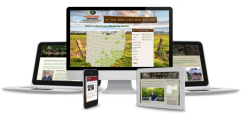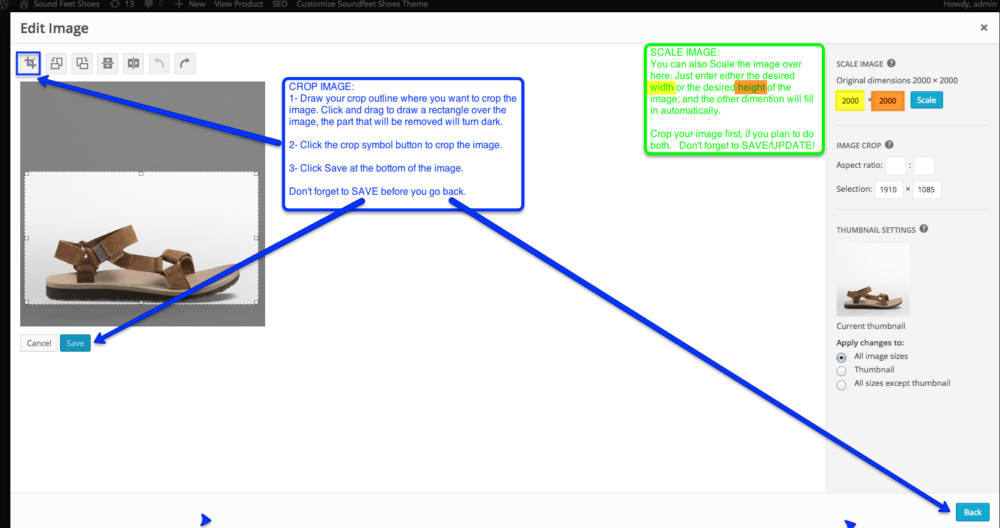
TO OPEN THE IMAGE FOR EDITING:
- Open the image that you would like to edit.
Click the product, property, post or page that you are editing and then click on the photo you want to edit, OR
Click on Media Library, find the image you want to edit and click to open it. - Click Edit Image link, which should be below or to the right of the image.
TO CROP THE IMAGE:
- Draw your crop outline where you want to crop the image. Click and drag to draw a rectangle over the image, the part that will be removed will turn dark.
- Click the crop symbol button to crop the image.
- Click Save at the bottom of the image. Don’t forget to SAVE before you go back!
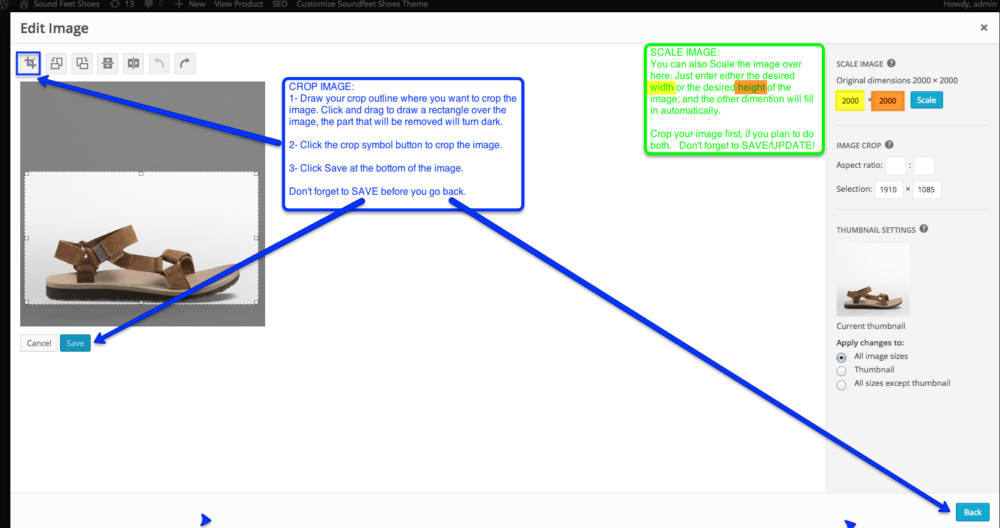
TO SCALE THE IMAGE:
Crop your image first, if you plan to do both.
- You can also Scale the image over on the right side of the screen. Just enter either the desired width or the desired height of the image, and the other dimension will fill in automatically.