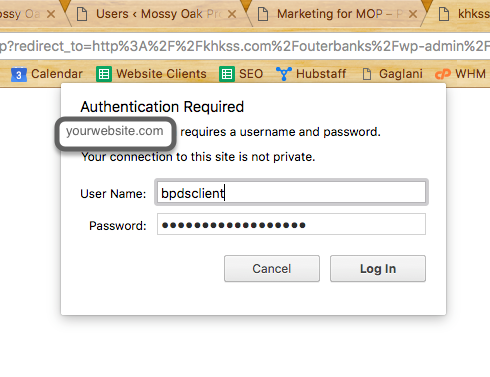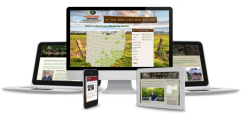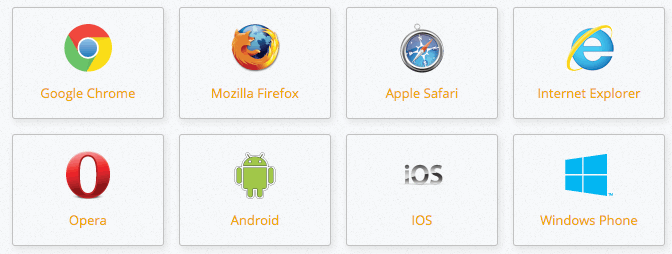
What is browser cache?
When you view a website in a browser, your computer downloads every item on the site (the logo, text, photos, etc.). This is why a website with many large images will take longer to load, because there is a lot of content to download to your computer before you can view it. Web browsers download the files, and stores them on your computer’s hard drive in a temporary folder.
So when you visit the same page for a second time, the browser speeds up display time by loading the website files from your computer’s hard drive cache, instead of downloading everything again. These downloaded and stored website files are called “Cache” files, or “Internet Cache” or “Temporary Internet Files”.
Why do I need to clear it?
Sometimes your browser may not see that there is something new and it will continue to display the files from your hard drive instead of downloading new files from the site. So, by deleting the stored files from your cache and then returning to the site, your browser is forced to download all new files, so you are sure to be seeing the most up-to-date content.
How do I do it?
It depends on which browser you are using, whether Google’s Chrome, Mozilla’s Firefox, Microsoft’s Internet Explorer, Mac’s Safari or others. Click the button below to go to a website that shows you simple directions for all browser types.
Learn How to Clear Your Cache
What if it doesn’t work?
In the same way that your web browser has a cache of recent web pages, your Internet Service Provider (ISP) may be doing some additional caching for you, to make your internet speed even more fast. In some (rare) cases, site content won’t update because your ISP is showing you their cached files. When this happens, you will have to talk with your ISP to fix the problem by asking them to clear your cache on their end. We are happy to speak with them on your behalf if you would like, just ask!